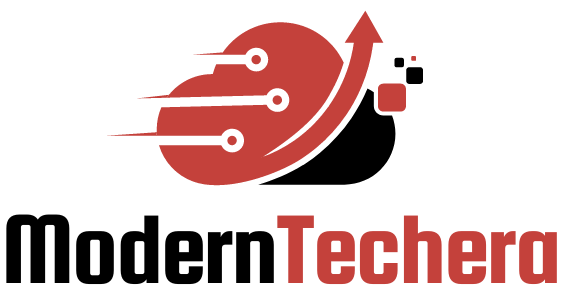Issues with internet access and connectivity drop us into a sea of frustration. You hit ‘enter,’ and wait… and wait. But why? Is your Wi-Fi throwing a tantrum again or is your broadband giving you a cold shoulder? Let’s wade through the murky waters of erratic connections and slow speeds, dissecting what throws a wrench in our ‘always-on’ digital life. You’re not alone; I’ve been there, and so have countless others. Together, we’ll tackle these gremlins, one practical step at a time. Whether it’s packet loss playing hide and seek, or your modem and router playing a puzzle you can’t solve, I’ve got solutions for you. Get ready to boost your signal, speed, and sanity. We roll up our sleeves to fix these hiccups and ensure your connectivity is clear skies and smooth sailing.
Identifying Common Internet Connectivity Issues
Diagnosing Wi-Fi Instability and Broadband Disruptions
When your Wi-Fi acts up, it feels like being left in the dark. The first step? Find the trouble spots. Common gripes include weak signals or no signal at all. Maybe you’re dealing with dead zones. Perhaps the issue is your modem or router—or could be the Wi-Fi network is just fine, and it’s your device that’s acting up.
Here’s a smart way to start: Check if the Wi-Fi fails on one device or all of them. If it’s just one, the problem is likely with the device. However, if all devices struggle to connect, the issue points to your Wi-Fi network.
Analyzing Causes of Intermittent Connections and Slow Internet Speeds
Now, let’s talk about on and off connections. They can really mess with your day. So can crawling internet speeds. Slow downs or breaks in your connection can come from many things. Maybe too many devices are on your network. Perhaps it is network congestion or bandwidth limitations. It might be your ISP having issues.
To figure it out, test your internet speed when you sense a slow down. If it’s different from what you’re paying for, it’s time to play detective. Look at how many gadgets are online. Then, give your modem and router a good check. Lights flickering? That’s your signal to reboot them.
Remember, keep your Wi-Fi signal strong. Keep routers clear from thick walls and other electronics that can interfere. And tackle issues right when they pop up. You’ll keep your internet working well and avoid bigger problems down the line.
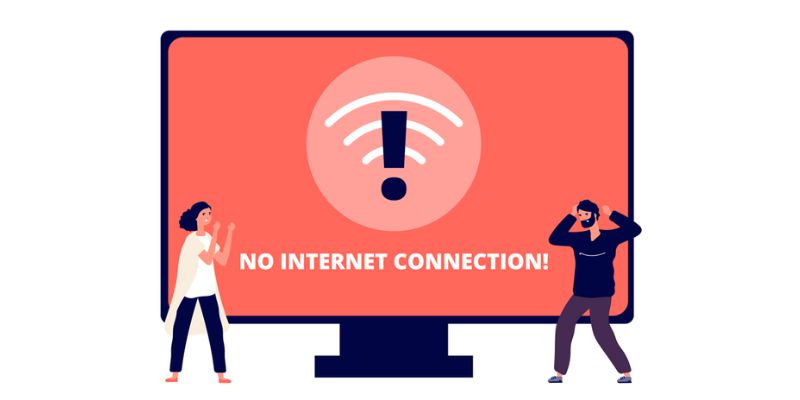
Practical Troubleshooting Steps for Network Stability
Resolving Packet Loss and Enhancing Wireless Signals
Ever had your video call freeze up? That’s often due to packet loss. This means little bits of data don’t reach their place. It can make the internet quite a pain. To fix this, we start with the basics. Check if you’re near your Wi-Fi box. If you’re far away, your signal gets weak. Move closer for a stronger link.
Next, see what’s between you and the Wi-Fi. Thick walls and big objects can block signals. Try moving stuff around to see if it helps. If nothing changes, your Wi-Fi might be on a busy channel. Imagine a road with too many cars. That’s your Wi-Fi on a crowded channel. You can switch channels with an app or tool that finds which one’s clear. This helps make sure the data road is not too full.
Other devices can mess with your Wi-Fi too. Microwaves and phones may cause trouble. Keep them away from your router for a happier internet.
Lastly, make sure your Wi-Fi gadget is up to date. Old software can slow things down. Like an old car, it might not run as fast as newer ones.
Tackling Modem and Router Configuration Errors for Latency Reduction
Now let’s talk about lag, or as tech folks call it, latency. It’s waiting for things to load and we don’t like that. To fix this, start with your router. A quick restart might do the trick. Turn it off, count to ten, and turn it back on. It’s like napping for your router—sometimes, it wakes up better.
If that doesn’t work, get into the settings. You might need a grown-up for this bit. Look for QoS—Quality of Service settings. QoS tells the router to put games or calls first. So if someone’s watching a show, and you’re on a call, your call stays smooth.
Check for updates in the router settings, too. Like with your phone, updates make things work better. If your internet is a turtle, updates might turn it into a rabbit.
Having a cable hooking up your computer to the router helps. Wi-Fi flies through the air, but cables are direct roads. If you game a lot or do big work, cables can make a huge difference.
Finally, see if your stuff is too old. Old routers or modems may not work well with new internet speeds. If your modem is older than your youngest sibling, it might be time for a new one.
Remember, patience is key. Taking it step by step is how you solve these puzzles. Stick with it, and soon, you’ll have that signal cruising and your videos streaming without skipping a beat.
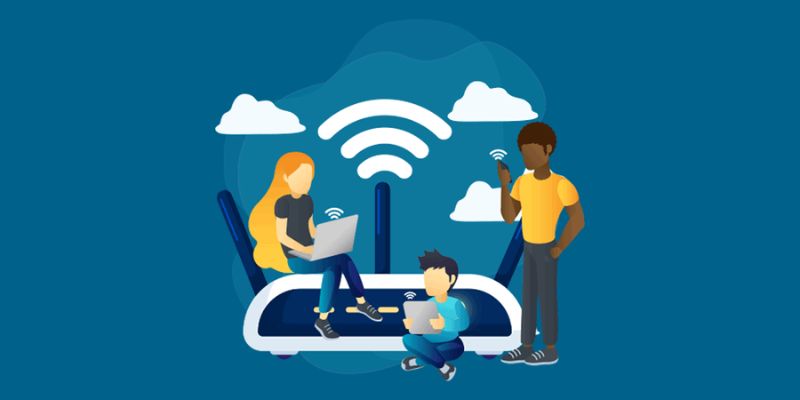
Strategies to Overcome Network Hardware and Configuration Challenges
Remedying ISP Connectivity Problems and Diagnosing Broadband Issues
You hit a snag with your internet, right? Lights on the modem look funny. Or nothing at all! You want to fix it fast. First, check if the outage is on your end or the ISP’s. A quick call or a look at their online outage map can tell you. Maybe their whole system’s down. Can’t fix that at home, but at least you know. While waiting, reboot your modem and router. This often does the trick to get you back online.
Now let’s say it’s not an ISP issue. Slow speeds are the pain point. Is the modem too old? Maybe your plan’s not fast enough for all your gadgets. Sometimes, the tech on the other end can boost your speed. This might mean higher costs, though. Shop around for better deals or ask about discounts. If the modem’s just fine, look at other gear. An outdated router can kill your vibe. Upgrade to a model that matches your net speed. This could mean less time staring at loading screens.
Dealing with Network Interface Card Failures and Signal Interference
Your computer has a network interface card (NIC), which connects it to the net. When it fails, it’s like a car without wheels. No go! Some signs are clear, like no lights on the card. Or maybe the computer gives a code or a message. Time to roll up your sleeves.
Turn off the PC and unplug it. Open it up and take out the card. Put it back in firm or try another slot. If it’s a no-go, a new NIC might be needed. Don’t worry; they aren’t pricey and are simple to install.
Now, about Wi-Fi mess-ups caused by signal interference. So many things can mess with your Wi-Fi. Cordless phones, microwaves, and even your neighbor’s Wi-Fi! Think of changing your router’s channel. A quick internet search will tell you how. Also, keep your router away from walls and metal objects. And remember, newer routers can hop between frequencies.
To deal with dead zones in your place, consider a Wi-Fi extender. This gadget will push your signal further. Mesh network systems are great too. They work together to cover your whole home. No more spots with bad reception!
Network woes can be a pain, but with the right moves, you can get back in the game. Keep your gear current, reboot now and then, and know when to call for help. With these tips, your downtime will be rare, and your browsing solid as a rock.

Advanced Solutions for Complex Connectivity Scenarios
Investigating DSL and Cable Internet Issues for Improved Connection Stability
When your DSL or cable internet acts up, you want solutions that work. Start by checking if your modem’s lights show a steady connection. If they’re blinking, there’s a hiccup somewhere. For DSL users, make sure your phone line’s not part of the problem. Try a different phone jack to rule that out. Cable internet folks, keep an eye on your TV service. If it’s fuzzy, the issue may be with the cable line itself.
Sometimes, the problem’s with the ISP’s outside line. Contact them so they can send a tech to check it out. They can test the lines and fix any outside faults, which often clears up the trouble. Inside your house, ensure your modem’s set up right. Using the wrong filter on a DSL line, for instance, can mess with your connection.
Implementing Solutions for Wi-Fi Dead Zones and Bufferbloat Concerns
Wi-Fi dead zones make you groan, right? Nobody likes spots in the house where the internet just won’t reach. To fix this, place your router in a central location. Walls, floors, and metal objects can block your signal, so keep your router clear of those. Adding Wi-Fi extenders can push your signal to those hard-to-reach places.
Next up, we’ve got bufferbloat. That’s what causes your internet to crawl when everyone’s online. The router gets swamped with data and doesn’t know what to handle first. To sort this, check if your router supports Quality of Service (QoS) settings. QoS lets you pick which devices or activities get priority. That way, your important Zoom call doesn’t lag when someone’s watching videos in the next room.
Keep your devices’ software up to date as well. Those updates can have fixes for Wi-Fi bugs, giving you a stable connection. Also, keep fewer things online at once. The more gadgets connected, the slower your Wi-Fi might be. And for gaming or video calls, use a wired connection if possible. That gives you the fastest, most reliable connection with no Wi-Fi woes.
Dead zones and bufferbloat can be tough nuts to crack. But with the right moves, like better router placement and updating your gear, you can get snappy Wi-Fi throughout your home. It takes some patience to figure out the best setup, but it’s worth it for smooth internet everywhere you go.
In this blog post, we’ve looked at why internet issues pop up and how you can fix them on your own. We started by finding out what messes up Wi-Fi and broadband. Sometimes, the signal cuts out or it’s just too slow. We then went through easy steps to make things better. This included fixing lost data and boosting your wireless signals. We also saw how wrong settings on your modem and router can cause delays.
Next, we tackled bigger problems like when it’s your internet service or hardware that’s not doing its job. Maybe it’s your network card or things around your house causing trouble. Lastly, we went deep with tough cases. We explored fixes for DSL and cable headaches and gave tips to make dead zones alive and kick bufferbloat to the curb.
For me, knowing how to handle these tech hiccups means you won’t be left hanging. Use these tips to get your internet back on track fast. Happy surfing!
Q&A :
What are common reasons for internet connectivity problems?
Internet access and connectivity woes can stem from various sources, but some common culprits include your ISP (Internet Service Provider) outages, weak Wi-Fi signals, outdated hardware or firmware, overloaded networks, or software conflicts. Diagnosing the exact cause often involves checking your devices, router, and connections to pinpoint the issue.
How can I troubleshoot internet connectivity issues effectively?
When troubleshooting internet access problems, start with the basics: ensure all cables are secure, restart your modem and router, and check for ISP outages. Upgrading your equipment’s firmware or drivers, optimizing your Wi-Fi network settings, and removing potential interference sources can also help restore your connection. If issues persist, running a network diagnostics tool or contacting your ISP’s support team may provide additional assistance.
What steps can I take to improve my Wi-Fi signal strength?
To boost your Wi-Fi signal, position your router centrally and elevated without obstructions, consider investing in a Wi-Fi extender or mesh network system, and ensure your router’s firmware is up-to-date. For less interference, switch to a less congested channel or frequency band. If these solutions don’t suffice, upgrading to a newer router with enhanced capabilities might be necessary.
Why does my internet connection keep dropping, and how can I fix it?
Intermittent internet drops can be caused by various factors, including modem or router issues, interference from other wireless devices, weak Wi-Fi signals, outdated network drivers, or temporary ISP problems. To resolve this, try relocating your router, reducing connected devices, updating software and hardware, and checking with your ISP for any service disturbances.
Can a VPN affect my internet connectivity, and should I use one?
Yes, a VPN can potentially affect your internet speed as it reroutes your connection through a different server, which can sometimes slow down your browsing experience. However, using a VPN is advisable for enhancing online privacy and security, especially when connecting to public Wi-Fi networks. If you experience significant slowdowns with your VPN, try connecting to a closer server, switching VPN providers, or temporarily disabling it when speed is crucial.